Flash Motion Tweening Tutorial
1 post
Page 1 of 1
Hi All
Here is another tutorial on Motion Tweening in FLASH
This is a nice easy one for you guys and with this you can create some great effects with images and text and with Video....
Start a NEW Flash Document any size you like
1. with the TEXT TOOL create some text like my example below
![Image]()
2. You can create it and put the text anywhere you like on or off the Stage, its up to you
3. Click on Frame 20 of the Layer your text is on (Layer 1) and then press F5 to extend the timeline by 20 Frames
4. Then press F6 to add a KEYFRAME to FRAME 20 on LAYER 1 ( What this does is tells Flash when its running to play all FRAMES up to FRAME 20 and Stop at the F6 KEYFRAME )
5. Next Double Click the FIRST FRAME on LAYER 1 ( Your TEXT Layer ) so that the 20 frames turn black
6.Then still with the black selected 20 FRAMES, RIGHT CLICK on the frames and choose MOTION TWEEN from the Menu that appears.
7. You will now see a BLACK ARROW has appeard and is spanning the Frames in your Layer 1 Timeline
8. Now select FRAME 20 and move your TEXT to wherever you want on or off the stage
9.If you now MOVE the RED scrubber (which is above layer 1 at frame 1 ) backwards and forwards you will see that your text will move to to where you placed the text at FRAME 20.
10. If you now press Ctrl+ENTER Flash will run your Movie
11. If you want to add more text or images and want to Motion Tween them, Then create a NEW LAYER for each item you want to add and then START the new item on its own LAYER starting where your LAST LAYER ENDED like in the Picures Below
![Image]()
![Image]()
![Image]()
Repeat the steps above to create more motion tweens
Download the attachment to see how easy it is to create motion tweens
HAPPY MOTION TWEENING cooll;
Here is another tutorial on Motion Tweening in FLASH
This is a nice easy one for you guys and with this you can create some great effects with images and text and with Video....
Start a NEW Flash Document any size you like
1. with the TEXT TOOL create some text like my example below
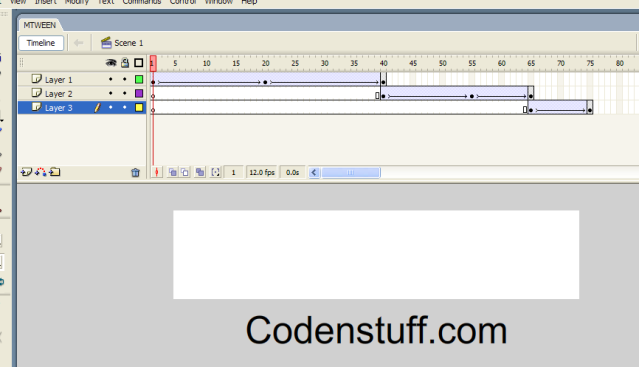
2. You can create it and put the text anywhere you like on or off the Stage, its up to you
3. Click on Frame 20 of the Layer your text is on (Layer 1) and then press F5 to extend the timeline by 20 Frames
4. Then press F6 to add a KEYFRAME to FRAME 20 on LAYER 1 ( What this does is tells Flash when its running to play all FRAMES up to FRAME 20 and Stop at the F6 KEYFRAME )
5. Next Double Click the FIRST FRAME on LAYER 1 ( Your TEXT Layer ) so that the 20 frames turn black
6.Then still with the black selected 20 FRAMES, RIGHT CLICK on the frames and choose MOTION TWEEN from the Menu that appears.
7. You will now see a BLACK ARROW has appeard and is spanning the Frames in your Layer 1 Timeline
8. Now select FRAME 20 and move your TEXT to wherever you want on or off the stage
9.If you now MOVE the RED scrubber (which is above layer 1 at frame 1 ) backwards and forwards you will see that your text will move to to where you placed the text at FRAME 20.
10. If you now press Ctrl+ENTER Flash will run your Movie
11. If you want to add more text or images and want to Motion Tween them, Then create a NEW LAYER for each item you want to add and then START the new item on its own LAYER starting where your LAST LAYER ENDED like in the Picures Below
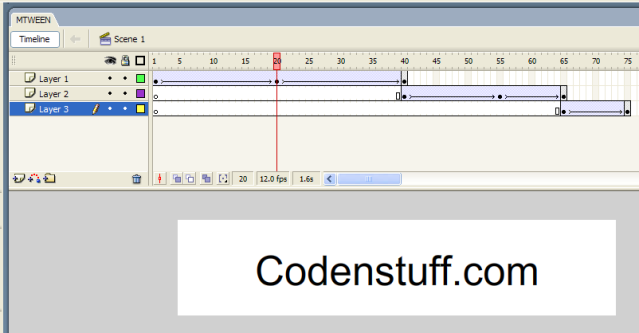
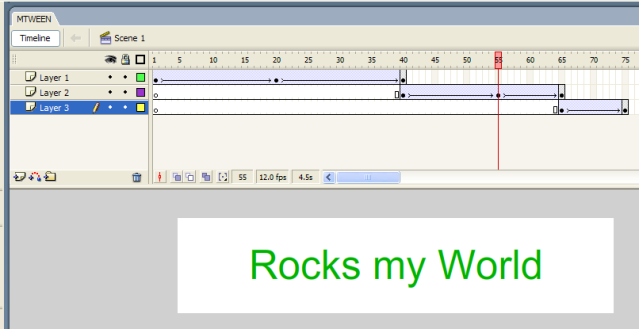
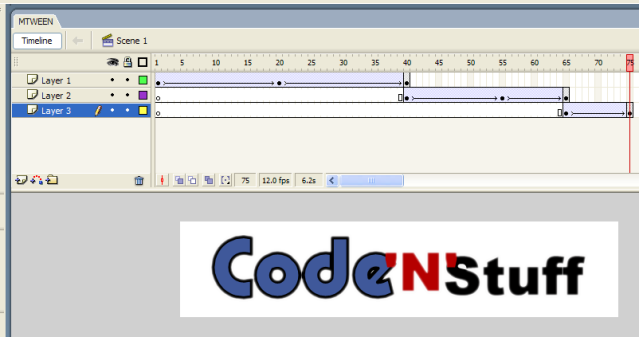
Repeat the steps above to create more motion tweens
Download the attachment to see how easy it is to create motion tweens
HAPPY MOTION TWEENING cooll;
You do not have the required permissions to view the files attached to this post.
1 post
Page 1 of 1
Copyright Information
Copyright © Codenstuff.com 2020 - 2023

