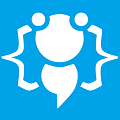Rizon IRC - Tutorial
Anything not covered in other boards, software, tricks, tweaks, help etc please post in here.
4 posts
Page 1 of 1
Rizon Chat - http://rizon.net/ - http://qchat.rizon.net/?&channels=%23Livengood
well i will explain what Rizon can be used for in your programming, you can use it within a browser to have a IRC Chat. For example with you are hosting a radio station online and you are wanting to use it for users to get on and post song request or to have a chat for your users to contact you and elc.
How To Register you username
first things first you want you Nickname
well the thing you want to do is really easy, go to this http://qchat.rizon.net/
Next, type your username you want and the channel do # and then the name of the channel of whatever you want
when it loads the Chat enter this at the bottem in the text box :
*some of the email providers are blocked, to make sure you have success use a gmail account
and then you are done, just go and check your email.
then it will tell you to enter a confirmation code, enter this into the Chat box
Wrong E-mail
If you have put the wrong email in the use this code to cancel the nickname
Reset password
if you want to reset your password then use this code :
if you forgot to identify yourself when you put your nickname in use this code :
How To Register your Channel
To register your Channel please use the following code :
> Password - enter a password for the channel(Not the same one you have put as your password)
> Description - just add some description about your IRC Chat
It will tel you if the IRC Chat is registered or not
How To add a bot to your IRC Chat
This is really easy to add to your chat, ok so the frist thing you want to do is get the bot list... with this code :
Link to your chat
Ok so once you have a Channel Registered and a Nickname add your Channels name to the end of this link and there you have it
well i will explain what Rizon can be used for in your programming, you can use it within a browser to have a IRC Chat. For example with you are hosting a radio station online and you are wanting to use it for users to get on and post song request or to have a chat for your users to contact you and elc.
How To Register you username
first things first you want you Nickname
well the thing you want to do is really easy, go to this http://qchat.rizon.net/
Next, type your username you want and the channel do # and then the name of the channel of whatever you want
when it loads the Chat enter this at the bottem in the text box :
*some of the email providers are blocked, to make sure you have success use a gmail account
Code: Select all
Example :
/msg NickServ REGISTER mypassword you@validemail.comCode: Select all
thats not my forum password :P/msg NickServ REGISTER bambam austinlivengood@live.comand then you are done, just go and check your email.
then it will tell you to enter a confirmation code, enter this into the Chat box
Code: Select all
and put the code in where it says... confirmationCode/msg nickserv confirm confirmationCodeWrong E-mail
If you have put the wrong email in the use this code to cancel the nickname
Code: Select all
and put your password in where it says password/msg nickserv cancel passwordReset password
if you want to reset your password then use this code :
Code: Select all
Identify Code/msg nickserv resetpass nicknameif you forgot to identify yourself when you put your nickname in use this code :
Code: Select all
Put you password where it says password/msg nickserv identify passwordHow To Register your Channel
To register your Channel please use the following code :
Code: Select all
> Channel - enter # + the channel name you want to register/msg chanserv register #channel password description> Password - enter a password for the channel(Not the same one you have put as your password)
> Description - just add some description about your IRC Chat
It will tel you if the IRC Chat is registered or not
How To add a bot to your IRC Chat
This is really easy to add to your chat, ok so the frist thing you want to do is get the bot list... with this code :
Code: Select all
this will pull up the bot list in the chat window, next enter this code :
/msg BotServ botlistCode: Select all
put your channel where it say channel, and add the name of the bot where it says bot/msg BotServ assign #channel botLink to your chat
Ok so once you have a Channel Registered and a Nickname add your Channels name to the end of this link and there you have it
Code: Select all
really easy right? Well if you have anymore quetions to setting up a Rizon IRC there are 2 ways to contact me :
http://qchat.rizon.net/?&channels=%23Code: Select all
PM Me :)
or
Email Me : austinlivengood@live.com
Hello Livengood,
Excellent tutorial I will definitely be using this in the very near future . I remember using IRC or mIRC when I first ever got online years ago and it was loads of fun.
. I remember using IRC or mIRC when I first ever got online years ago and it was loads of fun.
Thank you for sharing cooll;
Excellent tutorial I will definitely be using this in the very near future
Thank you for sharing cooll;
Welcome to CodenStuff.com Learn Code, Love Code. Thank you for being a member of the community.
I didn't know Rizon. I used to use mIRC 
Thanks for this great tutorial.
Seems more simple then mIRC
Thanks for this great tutorial.
Seems more simple then mIRC
4 posts
Page 1 of 1
Copyright Information
Copyright © Codenstuff.com 2020 - 2023