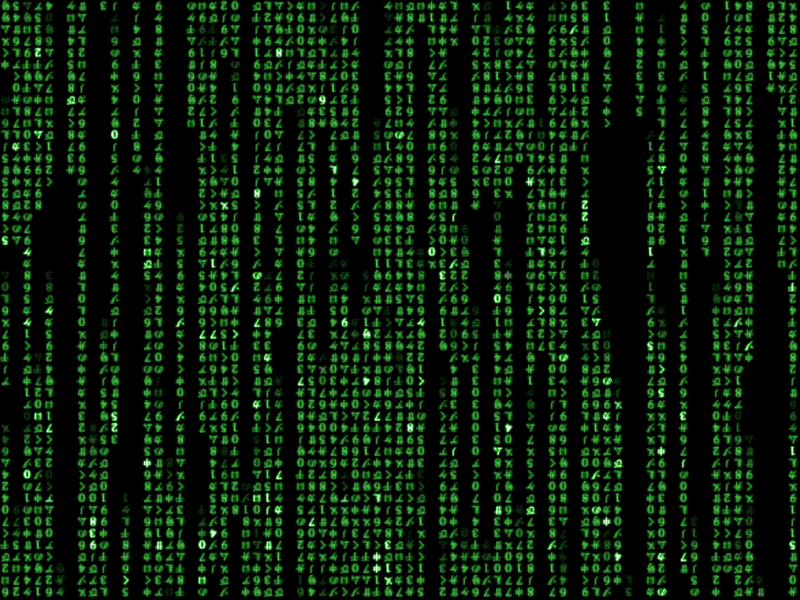Mac OS Style Button Tutorial
Heres your chance to share your own tutorials with the community. Just post them on here. If your lucky they may even be posted on the main site.
8 posts
Page 1 of 1
[==========---------- Mac OS Style Button Tutorial ----------==========]
[* = Required] [Difficult Level: 1] [Difficult Levels: 1 = Easy 2 = Meduim 3 = Hard]
[*Download Mac OS Image Buttons Link: http://www.mediafire.com/?pn9aa40tcu4ltn3 ] [Winrar Needed]
First you will need to add 1 button. Name it what ever you want to name it. Then set the size to 75; 23, after that you go to properties then resources and click Add Resource > Add Existing File. Now go and select desktop and click all of the Mac OS Style Button image, then you make the button1's flat style to Flat after you do that you are going to click the plus sign were it says FlatApperance. Change button1's border size to 0 and change the mousedownbackcolor and mouseoverbackcolor to transparent. Also change the button1's Backcolor to transparent. Click on the backgroundimage of button1's then import _1button image. Then add events: Mousedown, MouseEnter, MouseLeave, and MouseUp. For the code for MouseDown is
[* = Required] [Difficult Level: 1] [Difficult Levels: 1 = Easy 2 = Meduim 3 = Hard]
[*Download Mac OS Image Buttons Link: http://www.mediafire.com/?pn9aa40tcu4ltn3 ] [Winrar Needed]
First you will need to add 1 button. Name it what ever you want to name it. Then set the size to 75; 23, after that you go to properties then resources and click Add Resource > Add Existing File. Now go and select desktop and click all of the Mac OS Style Button image, then you make the button1's flat style to Flat after you do that you are going to click the plus sign were it says FlatApperance. Change button1's border size to 0 and change the mousedownbackcolor and mouseoverbackcolor to transparent. Also change the button1's Backcolor to transparent. Click on the backgroundimage of button1's then import _1button image. Then add events: Mousedown, MouseEnter, MouseLeave, and MouseUp. For the code for MouseDown is
Code: Select all
For MouseEnter is button1.backgroundimage = my.resources._1button_clickCode: Select all
For MouseLeave is button1.backgroundimage = my.resources._1button_hoverCode: Select all
and for MouseUp is button1.backgroundimage = my.resources._1buttonCode: Select all
Then debug it and enjoy.button1.backgroundimage = my.resources._1button_hoverthis isn't really a tutorial. What I would call a tutorial is when you make a custom control, but good anyways cooll;
Good for people who don't know how to make their button look better than the simple picturebox button.
Great tut mate!!
Instead of LOL use this -
LSIBMHBIWFETALOL
Which means -
Laughing silently in between my head because it wasn't funny enough to actually laugh out loud!
LSIBMHBIWFETALOL
Which means -
Laughing silently in between my head because it wasn't funny enough to actually laugh out loud!
Good Tutorial 
Nailing my feet to the floor is easier than using my own muscles to balance, but you don't see me doing that 
8 posts
Page 1 of 1
Copyright Information
Copyright © Codenstuff.com 2020 - 2023