Update More Than One File With Codenstuff Autoupdater
Posted: Tue Jan 12, 2010 1:49 pm
You Wil Need Winrar And Reshacer To Continue And Can Be Found At the end Of the post
Step 1 Select All The Updated Files That You Want Your Users To Have
image link
![Image]()
Step 2 Now That you Have Selected All The Updated Files Right Click Then Go Down And Select "Add To Archive"
image link
![Image]()
Step 3 Type "Update.exe" In The Archive Name Box Also Make Sure That You Have Edited The Name Inside Codenstuff updateDownload.html to Update.exe, In Update Mode Make Sure You Select "Add And replace Files" In Arching Options Make Sure You Tick " Create SFX Archive" Box Select The Compression Method Then Select "Best"
When You Have Done That At The Top Click On Advanced Tab Then Click On SFX Options button
image link
![Image]()
Step 4 In general Select "Create In Current Folder",In Run After Extraction Type The Program Name That You Want To Run Followed By The Extension i,e .exe
image link
![Image]()
Step 5 Click On The Modes Tab If You Want to Add A Software Licence Agreement To The Update Then Select Hide Start Dialog Else If You don't Want To Add One Then Select "Hide all" Option Once Done Click On Licence Tab
image link
![Image]()
Step 6 In The "Title Of Licence Windows Type In "Your Program Name + Licence Agreement" in licence text box enter your licence agreement in there Then Close Both windows By Clicking the Ok buttons twice
image link
![Image]()
Editing Your update.exe File That You Have Created If You Want To Edit The Image On The Left Side Google "Reshacker" Once Downloaded Drag The Update.exe File That You Created
Into Reshacker then goto bitmap -->101-->1049 Right Click On That Number Then Select "Replace Resource" To Add Your Own Image File
image link
![Image]()
![Image]()
In your main application Load event type
Step 1 Select All The Updated Files That You Want Your Users To Have
image link
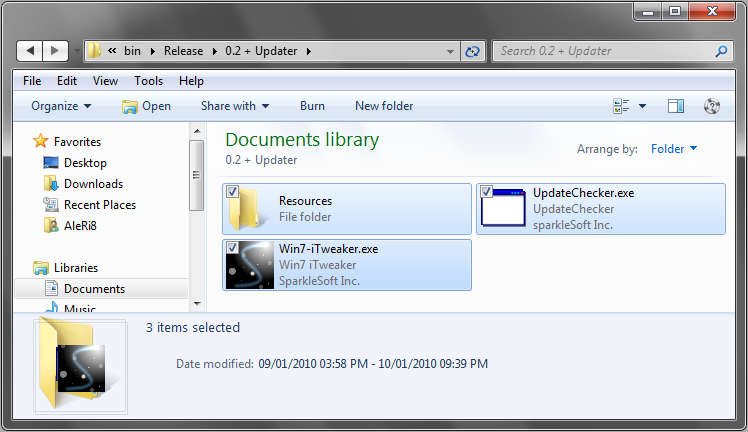
Step 2 Now That you Have Selected All The Updated Files Right Click Then Go Down And Select "Add To Archive"
image link
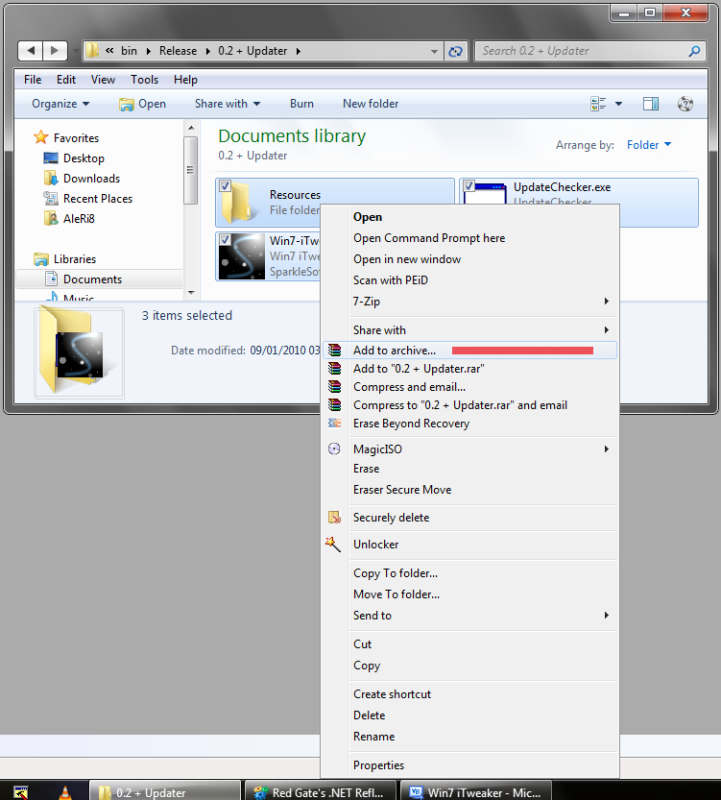
Step 3 Type "Update.exe" In The Archive Name Box Also Make Sure That You Have Edited The Name Inside Codenstuff updateDownload.html to Update.exe, In Update Mode Make Sure You Select "Add And replace Files" In Arching Options Make Sure You Tick " Create SFX Archive" Box Select The Compression Method Then Select "Best"
When You Have Done That At The Top Click On Advanced Tab Then Click On SFX Options button
image link
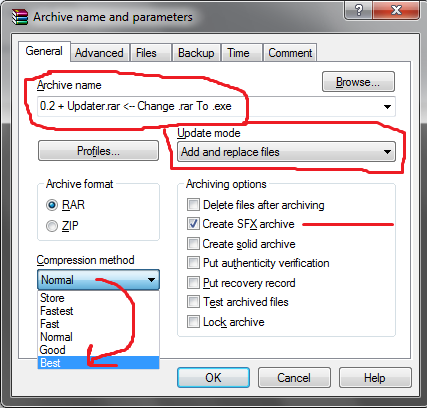
Step 4 In general Select "Create In Current Folder",In Run After Extraction Type The Program Name That You Want To Run Followed By The Extension i,e .exe
image link
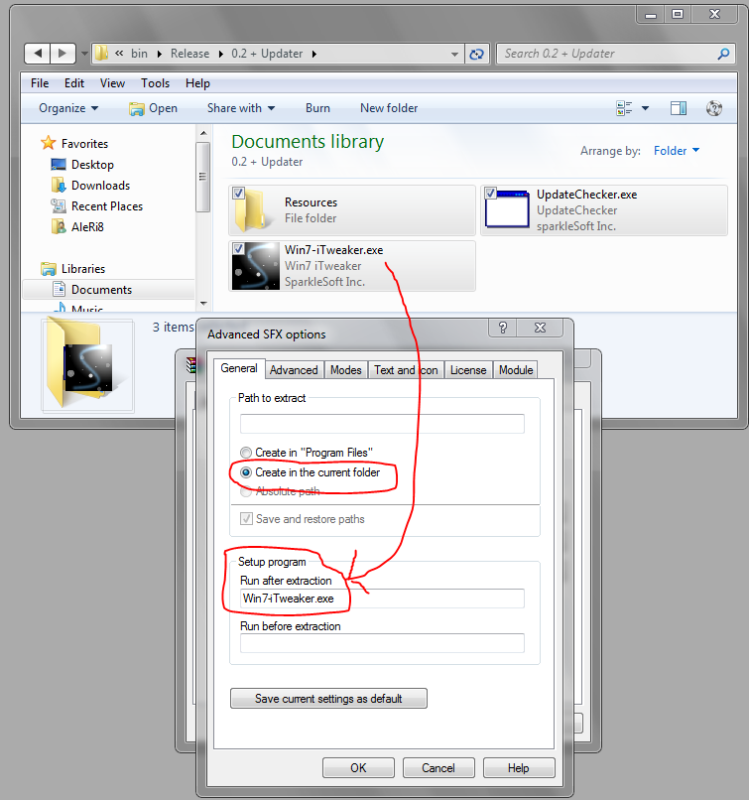
Step 5 Click On The Modes Tab If You Want to Add A Software Licence Agreement To The Update Then Select Hide Start Dialog Else If You don't Want To Add One Then Select "Hide all" Option Once Done Click On Licence Tab
image link
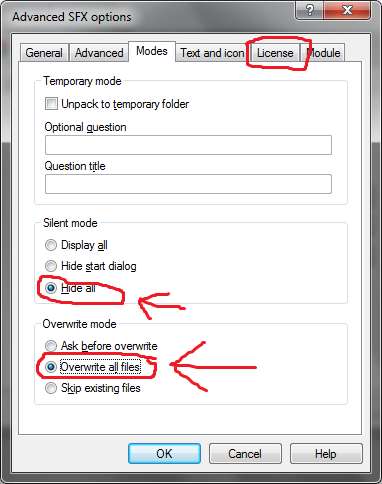
Step 6 In The "Title Of Licence Windows Type In "Your Program Name + Licence Agreement" in licence text box enter your licence agreement in there Then Close Both windows By Clicking the Ok buttons twice
image link
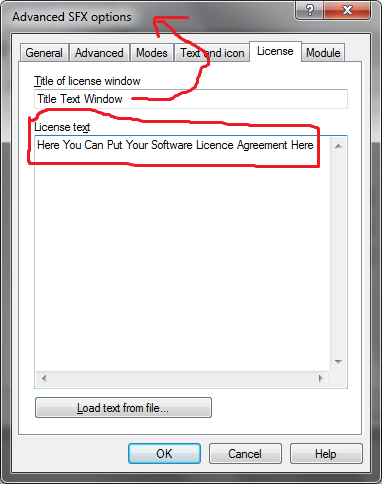
Editing Your update.exe File That You Have Created If You Want To Edit The Image On The Left Side Google "Reshacker" Once Downloaded Drag The Update.exe File That You Created
Into Reshacker then goto bitmap -->101-->1049 Right Click On That Number Then Select "Replace Resource" To Add Your Own Image File
image link
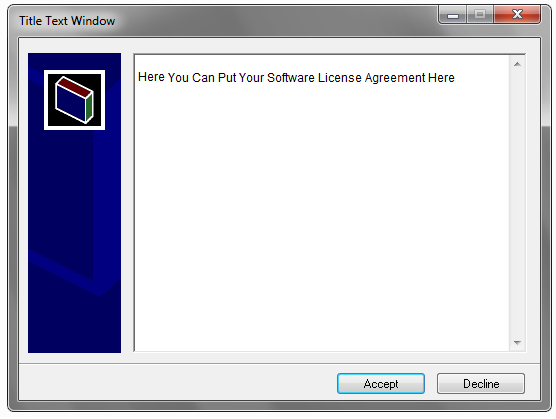

In your main application Load event type
Code: Select all
If My.Computer.FileSystem.FileExists(Application.StartupPath & "\Update.exe") Then
My.Computer.FileSystem.DeleteFile(Application.StartupPath & "\Update.exe", _
FileIO.UIOption.OnlyErrorDialogs, FileIO.RecycleOption.DeletePermanently)
End If