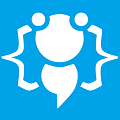Product Key Manager *Update*
Heres your chance to share your own tutorials with the community. Just post them on here. If your lucky they may even be posted on the main site.
Hello,
![Image]()
If you have used the Product Key Management System tutorial then I have an update for you. This update will give you the ability to add personal information to a members account like:
Name
Email address
Home address
Software purchased
Date of purchase
You could use this information to send emails to people who have purchased your software informing them of new available software and things like that. You can decide how to use the information but its a good way of keeping detailed records of those that purchase your product keys.
This isnt a big code change so it should only take a couple of minutes to add to your existing code. First open your key managers main form and add 6 new textbox controls and 1 button control. It would be best to stretch your form out a bit to make room for these and those controls will be used as follows:
*this assumes that you followed the original tutorial*
TextBox5 - Place this anywhere on your form and make it "invisible"
TextBox6 - Used to store members name
TextBox7 - Used to store members email
Textbox8 - Make this 'MultiLine' ...Used to store members Address
TextBox9 - Used to store software purchased
TextBox10 - Used to store date of key purchase
Button4 - Used to save the member information
Arrange those controls on your form however you like and then go into code-view and add/change the following:
Find this: .
.
As ProductKeyManager version 2.0 is available in the VIP section I am now making available version 1.5 for public download. This version includes this user account information update tutorial within the code:
Download: Happy coding! cooll;

If you have used the Product Key Management System tutorial then I have an update for you. This update will give you the ability to add personal information to a members account like:
Name
Email address
Home address
Software purchased
Date of purchase
You could use this information to send emails to people who have purchased your software informing them of new available software and things like that. You can decide how to use the information but its a good way of keeping detailed records of those that purchase your product keys.
This isnt a big code change so it should only take a couple of minutes to add to your existing code. First open your key managers main form and add 6 new textbox controls and 1 button control. It would be best to stretch your form out a bit to make room for these and those controls will be used as follows:
*this assumes that you followed the original tutorial*
TextBox5 - Place this anywhere on your form and make it "invisible"
TextBox6 - Used to store members name
TextBox7 - Used to store members email
Textbox8 - Make this 'MultiLine' ...Used to store members Address
TextBox9 - Used to store software purchased
TextBox10 - Used to store date of key purchase
Button4 - Used to save the member information
Arrange those controls on your form however you like and then go into code-view and add/change the following:
Find this:
Code: Select all
Replace it with:
MsgBox("E-mail successfully sent to:" + TextBox1.Text)
ComboBox2.Items.Add(TextBox2.Text)
My.Computer.FileSystem.WriteAllText(Application.StartupPath & "\" + TextBox2.Text + ".usr", trialtime, False)
My.Computer.FileSystem.WriteAllText(Application.StartupPath + "\" + TextBox2.Text + ".act", TextBox3.Text, True)
My.Computer.Network.UploadFile(Application.StartupPath + "\" + TextBox2.Text + ".act", "ftp://www.YOURSITE.com/" + TextBox2.Text + ".act", "USERNAME", "PASSWORD", True, 10, FileIO.UICancelOption.DoNothing)
If My.Computer.FileSystem.FileExists(Application.StartupPath + "\" + TextBox2.Text + ".act") Then
My.Computer.FileSystem.DeleteFile(Application.StartupPath + "\" + TextBox2.Text + ".act", FileIO.UIOption.OnlyErrorDialogs, FileIO.RecycleOption.DeletePermanently)
End IfCode: Select all
Find this Sub:
MsgBox("E-mail successfully sent to:" + TextBox1.Text)
ComboBox2.Items.Add(TextBox2.Text)
My.Computer.FileSystem.WriteAllText(Application.StartupPath & "\" + TextBox2.Text + ".usr", trialtime + "|" + "|" + TextBox1.Text + "|" + "|" + ComboBox1.Text + "|" + Date.Now + " ", False)
My.Computer.FileSystem.WriteAllText(Application.StartupPath + "\" + TextBox2.Text + ".act", TextBox3.Text, True)
My.Computer.Network.UploadFile(Application.StartupPath + "\" + TextBox2.Text + ".act", "ftp://www.YOURSITE.com/" + TextBox2.Text + ".act", "USERNAME", "PASSWORD", True, 10, FileIO.UICancelOption.DoNothing)
If My.Computer.FileSystem.FileExists(Application.StartupPath + "\" + TextBox2.Text + ".act") Then
My.Computer.FileSystem.DeleteFile(Application.StartupPath + "\" + TextBox2.Text + ".act", FileIO.UIOption.OnlyErrorDialogs, FileIO.RecycleOption.DeletePermanently)
End IfCode: Select all
And replace all the code within it with this:
Private Sub ComboBox2_SelectedIndexChangedCode: Select all
Find this Sub:
Dim currentdatetime As Date = Now
Try
If My.Computer.FileSystem.FileExists(Application.StartupPath & "\" + ComboBox2.Text + ".usr") Then
Using sr As New IO.StreamReader(Application.StartupPath & "\" + ComboBox2.Text + ".usr")
TextBox5.Text = sr.ReadToEnd
TextBox4.Text = TextBox5.Text.Split("|"c)(0)
TextBox6.Text = TextBox5.Text.Split("|"c)(1)
TextBox7.Text = TextBox5.Text.Split("|"c)(2)
TextBox8.Text = TextBox5.Text.Split("|"c)(3)
TextBox9.Text = TextBox5.Text.Split("|"c)(4)
TextBox10.Text = TextBox5.Text.Split("|"c)(5)
End Using
End If
Dim url As String = "http://www.YOURSITE.com/" + ComboBox2.Text + ".act"
Dim pageRequest As HttpWebRequest = CType(WebRequest.Create(url), HttpWebRequest)
Dim pageResponse As WebResponse = pageRequest.GetResponse()
Dim page As String = ""
Using r As New StreamReader(pageResponse.GetResponseStream())
page = r.ReadToEnd()
End Using
If page = "****KEY-USED********KEY-USED****" Then
Label7.ForeColor = Color.Green
Label7.Text = "Activated"
ElseIf page = "****DE-ACTIVATED****" Then
Label7.ForeColor = Color.Red
Label7.Text = "De-Activated"
Else
Label7.ForeColor = Color.Red
Label7.Text = "Not Activated"
If (currentdatetime > TextBox4.Text) Then
Button3.Enabled = True
Label7.Text = "Out of date!"
End If
End If
Button5.Enabled = True
Catch ex As Exception
End TryCode: Select all
And again replace all the code within it with this:
Private Sub Button3_Click(ByVal sender As System.Object, ByVal e As System.EventArgs) Handles Button3.ClickCode: Select all
Use this code for the Button4 click event:
My.Computer.FileSystem.WriteAllText(Application.StartupPath + "\" + ComboBox2.Text + ".act", "****DE-ACTIVATED****", True)
My.Computer.Network.UploadFile(Application.StartupPath + "\" + ComboBox2.Text + ".act", "ftp://www.YOURSITE.com/" + ComboBox2.Text + ".act", "USERNAME", "PASSWORD", True, 10, FileIO.UICancelOption.DoNothing)
If My.Computer.FileSystem.FileExists(Application.StartupPath + "\" + ComboBox2.Text + ".act") Then
My.Computer.FileSystem.DeleteFile(Application.StartupPath + "\" + ComboBox2.Text + ".act", FileIO.UIOption.OnlyErrorDialogs, FileIO.RecycleOption.DeletePermanently)
End If
If My.Computer.FileSystem.FileExists(Application.StartupPath + "\" + ComboBox2.Text + ".usr") Then
My.Computer.FileSystem.DeleteFile(Application.StartupPath + "\" + ComboBox2.Text + ".usr", FileIO.UIOption.OnlyErrorDialogs, FileIO.RecycleOption.DeletePermanently)
End If
'ComboBox2.Items.Remove(ComboBox2.Text)
If My.Computer.FileSystem.FileExists(Application.StartupPath & "\Accounts.act") Then
My.Computer.FileSystem.DeleteFile(Application.StartupPath & "\Accounts.act", FileIO.UIOption.OnlyErrorDialogs, FileIO.RecycleOption.DeletePermanently)
End If
With ComboBox2
Dim i As Integer
Dim s As String = ""
For i = 0 To .Items.Count - 1
s += .Items(i).ToString & vbNewLine
Next
My.Computer.FileSystem.WriteAllText(Application.StartupPath & "\Accounts.act", s, False)
End With
My.Computer.FileSystem.WriteAllText(Application.StartupPath & "\" + ComboBox2.Text + ".usr", "No longer in use" + "|" + TextBox6.Text + "|" + TextBox7.Text + "|" + TextBox8.Text + "|" + TextBox9.Text + "|" + TextBox10.Text + " ", False)
Button3.Enabled = False
MsgBox("Account has been deactivated!")Code: Select all
And thats all you need to do Private Sub Button4_Click(ByVal sender As System.Object, ByVal e As System.EventArgs) Handles Button4.Click
If My.Computer.FileSystem.FileExists(Application.StartupPath + "\" + ComboBox2.Text + ".usr") Then
My.Computer.FileSystem.DeleteFile(Application.StartupPath + "\" + ComboBox2.Text + ".usr", FileIO.UIOption.OnlyErrorDialogs, FileIO.RecycleOption.DeletePermanently)
End If
My.Computer.FileSystem.WriteAllText(Application.StartupPath & "\" + ComboBox2.Text + ".usr", TextBox4.Text + "|" + TextBox6.Text + "|" + TextBox7.Text + "|" + TextBox8.Text + "|" + TextBox9.Text + "|" + TextBox10.Text + " ", False)
End SubAs ProductKeyManager version 2.0 is available in the VIP section I am now making available version 1.5 for public download. This version includes this user account information update tutorial within the code:
Download: Happy coding! cooll;
You do not have the required permissions to view the files attached to this post.
Welcome to CodenStuff.com Learn Code, Love Code. Thank you for being a member of the community.
Hello,
OK I have made another update as requested by a member of codenstuff.com and this one is for both the activation "add-on" and the product key manager application. It gives you the ability to force a users software back into trial mode, this could be used for example if a users payment is reversed or they are abusing your software or you want to do a monthly/yearly subscribtion type of thing.
OK this first part is for the "add-on" that you need to use within your application.
In the navigation menu click "Project > YourApp Properties" and then click the "Settings" tab on the left hand side.
Now we need to enter a new setting in here so ill tell you the name of the setting and its value which you need to enter
keycheck - Value = nouser
OK close that and save the settings.
Now in your form_load event you need to replace the original "add-on" code with this:
OK thats the "add-on" code update completed so now you need to open up your product key manager application.
*This assumes you are using the code/layout from the original tutorial*
Add a new button control to your form and label it something like "Delete Key" and then use the following code inside that buttons click event:
Now find this:
 . Now you can kill a product key which will force the registered users software to revert back into trial mode.
. Now you can kill a product key which will force the registered users software to revert back into trial mode.
Happy coding! cooll;
OK I have made another update as requested by a member of codenstuff.com and this one is for both the activation "add-on" and the product key manager application. It gives you the ability to force a users software back into trial mode, this could be used for example if a users payment is reversed or they are abusing your software or you want to do a monthly/yearly subscribtion type of thing.
OK this first part is for the "add-on" that you need to use within your application.
In the navigation menu click "Project > YourApp Properties" and then click the "Settings" tab on the left hand side.
Now we need to enter a new setting in here so ill tell you the name of the setting and its value which you need to enter
keycheck - Value = nouser
OK close that and save the settings.
Now in your form_load event you need to replace the original "add-on" code with this:
Code: Select all
You will notice that in the code above I change the applications title text to reflect wether it is activated or in trial mode. You can change these or remove them if you wish, I just used "My Software Full Version" if its activated and "My Software 30-Day Trial" is its in trial mode. Try
Dim url As String = "http://www.YOURWEBSITE.com/" + Convert.ToString(My.Settings.keycheck) + ".act"
Dim pageRequest As HttpWebRequest = CType(WebRequest.Create(url), HttpWebRequest)
Dim pageResponse As WebResponse = pageRequest.GetResponse()
Dim page As String = ""
Using r As New StreamReader(pageResponse.GetResponseStream())
page = r.ReadToEnd()
End Using
'END SERIALS
If Convert.ToString(My.Settings.activated) = "1" Then
If page = "***KEY-DESTROYED***" Then
Dim trialtime As Date = Now
trialtime = trialtime.AddDays(30) 'SET THIS TO HOWEVER MANY DAYS YOU WANT THE TRIAL TO RUN FOR
My.Settings.trialcode = trialtime
My.Settings.apptrial = "1"
My.Settings.activated = "0"
My.Settings.Save()
MsgBox("Your key is no longer valid. Please contact the software vender.")
Application.Restart()
End If
End If
Catch ex As Exception
End Try
Dim tcode = Convert.ToString(My.Settings.activated)
If (tcode = "1") Then
Button1.Visible = False
Me.Text = "My Software Full Version"
Else
isittrial()
Me.Text = "My Software 30-Day Trial"
End IfOK thats the "add-on" code update completed so now you need to open up your product key manager application.
*This assumes you are using the code/layout from the original tutorial*
Add a new button control to your form and label it something like "Delete Key" and then use the following code inside that buttons click event:
Code: Select all
Dont forget to change the code to your FTP URL, Username and Password settings. My.Computer.FileSystem.WriteAllText(Application.StartupPath + "\" + ComboBox2.Text + ".act", "***KEY-DESTROYED***", True)
My.Computer.Network.UploadFile(Application.StartupPath + "\" + ComboBox2.Text + ".act", "ftp://www.YOURSITE.com/" + ComboBox2.Text + ".act", "USERNAME", "PASSWORD", True, 10, FileIO.UICancelOption.DoNothing)
If My.Computer.FileSystem.FileExists(Application.StartupPath + "\" + ComboBox2.Text + ".act") Then
My.Computer.FileSystem.DeleteFile(Application.StartupPath + "\" + ComboBox2.Text + ".act", FileIO.UIOption.OnlyErrorDialogs, FileIO.RecycleOption.DeletePermanently)
End If
If My.Computer.FileSystem.FileExists(Application.StartupPath + "\" + ComboBox2.Text + ".usr") Then
My.Computer.FileSystem.DeleteFile(Application.StartupPath + "\" + ComboBox2.Text + ".usr", FileIO.UIOption.OnlyErrorDialogs, FileIO.RecycleOption.DeletePermanently)
End If
'ComboBox2.Items.Remove(ComboBox2.Text)
If My.Computer.FileSystem.FileExists(Application.StartupPath & "\Accounts.act") Then
My.Computer.FileSystem.DeleteFile(Application.StartupPath & "\Accounts.act", FileIO.UIOption.OnlyErrorDialogs, FileIO.RecycleOption.DeletePermanently)
End If
With ComboBox2
Dim i As Integer
Dim s As String = ""
For i = 0 To .Items.Count - 1
s += .Items(i).ToString & vbNewLine
Next
My.Computer.FileSystem.WriteAllText(Application.StartupPath & "\Accounts.act", s, False)
End With
My.Computer.FileSystem.WriteAllText(Application.StartupPath & "\" + ComboBox2.Text + ".usr", "Key destroyed - User inactive" + "|" + TextBox6.Text + "|" + TextBox7.Text + "|" + TextBox8.Text + "|" + TextBox9.Text + "|" + TextBox10.Text + " ", False)
Button3.Enabled = False
MsgBox("Account has been deactivated!")Now find this:
Code: Select all
And replace it with is:If page = "****KEY-USED********KEY-USED****" Then
Label1.ForeColor = Color.Green
Label1.Text = "Activated"
Else
Label1.ForeColor = Color.Red
Label1.Text = "Not Activated"
If (currentdatetime > TextBox4.Text) Then
Button3.Enabled = True
End If
End If
Code: Select all
And that is all you need to do If page = "****KEY-USED********KEY-USED****" Then
Label1.ForeColor = Color.Green
Label1.Text = "Activated"
ElseIf page = "***KEY-DESTROYED***" Then
Label1.ForeColor = Color.OrangeRed
Label1.Text = "DESTROYED"
Else
Label1.ForeColor = Color.Red
Label1.Text = "Not Activated"
If (currentdatetime > TextBox4.Text) Then
Button3.Enabled = True
End If
End If
Happy coding! cooll;
Welcome to CodenStuff.com Learn Code, Love Code. Thank you for being a member of the community.
Normall wrote:Very UsefulWhat is useful? This is just an old update -.-
Ok so i love this app and am trying to get it working with a test now i have the key gen part working but the test app will not see the username and i cant figure it out can anyone help me please.
Many thanks
Many thanks
im still stuck and cant get it to work right and cant get it to not need a username as i dont realy need that part anyway any help
Copyright Information
Copyright © Codenstuff.com 2020 - 2023