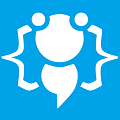Picture Taker with many Features
Heres your chance to share your own tutorials with the community. Just post them on here. If your lucky they may even be posted on the main site.
This is my first Visual Basic tutorial, so i hope you like it omg;
I'm going to show you how to make a Picture taker like this:
![Image]()
Now, the first thing you might think is, "wow.. that sucks", well this it has many features as i said...
http://i700.photobucket.com/albums/ww4/ ... howxxl.png
Anyways here is the tutorial:
FORM 1
What you need:
*4 Buttons - name "B1 = "Capture Screen" - B2 = "Save Image" - B3 = "Watch Picture" - B4 = "New Picture".
*Picture box [Just hide it somewhere]
Full Code:
Button 1:
NOW form 2:
What you need:
*3 Buttons - Name: [B1 = "Open Image Folder" - B2 = "Open Single Image" - B3 = "Picture Resize".
*Label
*List box
*Picture box
Full code:
Button 1:
FORM 3:
What you need:
*Picture Box
*4 Text Box
*2 Group Box
*2 Checkbox
*1 Button named "Resize Image"
*Combo Box
FULL CODE:
Thanks for reading clapper;
Here you can download the Project :
I'm going to show you how to make a Picture taker like this:

Now, the first thing you might think is, "wow.. that sucks", well this it has many features as i said...
http://i700.photobucket.com/albums/ww4/ ... howxxl.png
Anyways here is the tutorial:
FORM 1
What you need:
*4 Buttons - name "B1 = "Capture Screen" - B2 = "Save Image" - B3 = "Watch Picture" - B4 = "New Picture".
*Picture box [Just hide it somewhere]
Full Code:
Code: Select all
OR THE SAME ONLY SINGLED:Public Class Form1
Private Sub Button1_Click(ByVal sender As System.Object, ByVal e As System.EventArgs) Handles Button1.Click
Dim bounds As Rectangle
Dim screenshot As System.Drawing.Bitmap
Dim graph As Graphics
bounds = Screen.PrimaryScreen.Bounds
screenshot = New System.Drawing.Bitmap(bounds.Width, bounds.Height, System.Drawing.Imaging.PixelFormat.Format32bppArgb)
graph = Graphics.FromImage(screenshot)
graph.CopyFromScreen(bounds.X, bounds.Y, 0, 0, bounds.Size, CopyPixelOperation.SourceCopy)
PictureBox1.Image = screenshot
Do Until Me.Height = 136
Me.Height = Me.Height + 1
Loop
End Sub
Private Sub Button2_Click(ByVal sender As System.Object, ByVal e As System.EventArgs) Handles Button2.Click
Dim savefiledialog1 As New SaveFileDialog
Try
savefiledialog1.Title = "Save Captured Image"
savefiledialog1.FileName = "Screenshot Image 1"
savefiledialog1.Filter = "All Type Of Image Files|*.*|Joint Photographic Experts Group [JPEG]|*.jpg|Bitmap [BMP|*.bmp|Tagged Image File Format [TIFF]|*.tiff|Portable Network Graphics [PNG]|*.png"
If savefiledialog1.ShowDialog() = DialogResult.OK Then
PictureBox1.Image.Save(savefiledialog1.FileName, System.Drawing.Imaging.ImageFormat.Bmp)
End If
Catch ex As Exception
End Try
Do Until Me.Height = 136
Me.Height = Me.Height + 1
Loop
End Sub
Private Sub Button3_Click(ByVal sender As System.Object, ByVal e As System.EventArgs) Handles Button3.Click
Form2.Show()
Do Until Me.Height = 85
Me.Height = Me.Height - 1
Loop
End Sub
Private Sub Button4_Click(ByVal sender As System.Object, ByVal e As System.EventArgs) Handles Button4.Click
Do Until Me.Height = 59
Me.Height = Me.Height - 1
Loop
End Sub
End Class
Button 1:
Code: Select all
Button 2:
Dim bounds As Rectangle
Dim screenshot As System.Drawing.Bitmap
Dim graph As Graphics
bounds = Screen.PrimaryScreen.Bounds
screenshot = New System.Drawing.Bitmap(bounds.Width, bounds.Height, System.Drawing.Imaging.PixelFormat.Format32bppArgb)
graph = Graphics.FromImage(screenshot)
graph.CopyFromScreen(bounds.X, bounds.Y, 0, 0, bounds.Size, CopyPixelOperation.SourceCopy)
PictureBox1.Image = screenshot
Do Until Me.Height = 136
Me.Height = Me.Height + 1
LoopCode: Select all
Button 3:
Dim savefiledialog1 As New SaveFileDialog
Try
savefiledialog1.Title = "Save Captured Image"
savefiledialog1.FileName = "Screenshot Image 1"
savefiledialog1.Filter = "All Type Of Image Files|*.*|Joint Photographic Experts Group [JPEG]|*.jpg|Bitmap [BMP|*.bmp|Tagged Image File Format [TIFF]|*.tiff|Portable Network Graphics [PNG]|*.png"
If savefiledialog1.ShowDialog() = DialogResult.OK Then
PictureBox1.Image.Save(savefiledialog1.FileName, System.Drawing.Imaging.ImageFormat.Bmp)
End If
Catch ex As Exception
End Try
Do Until Me.Height = 136
Me.Height = Me.Height + 1
LoopCode: Select all
Button 4:
Form2.Show()
Do Until Me.Height = 85
Me.Height = Me.Height - 1
LoopCode: Select all
Do Until Me.Height = 59
Me.Height = Me.Height - 1
LoopNOW form 2:
What you need:
*3 Buttons - Name: [B1 = "Open Image Folder" - B2 = "Open Single Image" - B3 = "Picture Resize".
*Label
*List box
*Picture box
Full code:
Code: Select all
OR THE SAME ONLY SINGLED: Public Class Form2
Private Sub Button1_Click(ByVal sender As System.Object, ByVal e As System.EventArgs) Handles Button1.Click
FolderBrowserDialog1.ShowDialog()
Dim fold As New IO.DirectoryInfo(FolderBrowserDialog1.SelectedPath)
Dim foldi As IO.FileInfo() = fold.GetFiles("*.jpg")
Dim foldg As IO.FileInfo
Label1.Text = FolderBrowserDialog1.SelectedPath
ListBox1.Items.Clear()
For Each foldg In foldi
ListBox1.Items.Add(foldg)
Next
End Sub
Private Sub Button2_Click(ByVal sender As System.Object, ByVal e As System.EventArgs) Handles Button2.Click
OpenFileDialog1.FileName = "Select a Image file"
OpenFileDialog1.Filter = "All Type Of Image Files|*.*|Joint Photographic Experts Group [JPEG]|*.jpg|Bitmap [BMP|*.bmp|Tagged Image File Format [TIFF]|*.tiff|Portable Network Graphics [PNG]|*.png"
If (OpenFileDialog1.ShowDialog() = Windows.Forms.DialogResult.OK) Then
PictureBox1.Image = System.Drawing.Image.FromFile(OpenFileDialog1.FileName)
PictureBox1.SizeMode = PictureBoxSizeMode.Zoom
End If
End Sub
Private Sub ListBox1_SelectedIndexChanged(ByVal sender As System.Object, ByVal e As System.EventArgs) Handles ListBox1.SelectedIndexChanged
Dim Pfolder
Dim Pname
Try
Pfolder = Label1.Text
Pname = ListBox1.SelectedItem.ToString
PictureBox1.Image = System.Drawing.Image.FromFile(Pfolder + "\" + Pname)
PictureBox1.SizeMode = PictureBoxSizeMode.Zoom
Catch ex As Exception
MsgBox("You have to select an Image Folder first")
End Try
End Sub
Private Sub Button3_Click(ByVal sender As System.Object, ByVal e As System.EventArgs) Handles Button3.Click
Form3.Show()
End Sub
End Class Button 1:
Code: Select all
Button 2:
FolderBrowserDialog1.ShowDialog()
Dim fold As New IO.DirectoryInfo(FolderBrowserDialog1.SelectedPath)
Dim foldi As IO.FileInfo() = fold.GetFiles("*.jpg")
Dim foldg As IO.FileInfo
Label1.Text = FolderBrowserDialog1.SelectedPath
ListBox1.Items.Clear()
For Each foldg In foldi
ListBox1.Items.Add(foldg)
NextCode: Select all
Listbox1:
OpenFileDialog1.FileName = "Select a Image file"
OpenFileDialog1.Filter = "All Type Of Image Files|*.*|Joint Photographic Experts Group [JPEG]|*.jpg|Bitmap [BMP|*.bmp|Tagged Image File Format [TIFF]|*.tiff|Portable Network Graphics [PNG]|*.png"
If (OpenFileDialog1.ShowDialog() = Windows.Forms.DialogResult.OK) Then
PictureBox1.Image = System.Drawing.Image.FromFile(OpenFileDialog1.FileName)
PictureBox1.SizeMode = PictureBoxSizeMode.Zoom
End IfCode: Select all
Button 3:
Dim Pfolder
Dim Pname
Try
Pfolder = Label1.Text
Pname = ListBox1.SelectedItem.ToString
PictureBox1.Image = System.Drawing.Image.FromFile(Pfolder + "\" + Pname)
PictureBox1.SizeMode = PictureBoxSizeMode.Zoom
Catch ex As Exception
MsgBox("You have to select an Image Folder first")
End TryCode: Select all
Form3.Show()FORM 3:
What you need:
*Picture Box
*4 Text Box
*2 Group Box
*2 Checkbox
*1 Button named "Resize Image"
*Combo Box
FULL CODE:
Code: Select all
Public Class Form3
Dim hhound() As String
Dim int As String
Private Sub Form1_Load(ByVal sender As System.Object, ByVal e As System.EventArgs) Handles MyBase.Load
PictureBox1.AllowDrop = True
End Sub
Private Sub PictureBox1_DragDrop(ByVal sender As Object, ByVal e As System.Windows.Forms.DragEventArgs) Handles PictureBox1.DragDrop
Try
Dim hhound() As String
Dim int As String
If e.Data.GetDataPresent(DataFormats.FileDrop) Then
hhound = e.Data.GetData(DataFormats.FileDrop)
int = hhound(0)
PictureBox1.Image = Image.FromFile(int)
PictureBox1.SizeMode = PictureBoxSizeMode.Zoom
TextBox3.Text = PictureBox1.Image.Width
TextBox4.Text = PictureBox1.Image.Height
End If
Catch
MsgBox("Cannot copy your picture")
End Try
End Sub
Private Sub PictureBox1_DragEnter(ByVal sender As Object, ByVal e As System.Windows.Forms.DragEventArgs) Handles PictureBox1.DragEnter
e.Effect = e.AllowedEffect
End Sub
Private Sub Button1_Click(ByVal sender As System.Object, ByVal e As System.EventArgs) Handles Button1.Click
Try
Dim str As String
Dim savefiledialog1 As New SaveFileDialog()
Dim bm As New Bitmap(PictureBox1.Image)
Dim x As Int32 = TextBox1.Text
Dim y As Int32 = TextBox2.Text
str = ComboBox1.SelectedItem
Dim width As Integer = Val(x)
Dim height As Integer = Val(y)
Dim thumb As New Bitmap(width, height)
Dim g As Graphics = Graphics.FromImage(thumb)
g.InterpolationMode = Drawing2D.InterpolationMode.HighQualityBicubic
g.DrawImage(bm, New Rectangle(0, 0, width, height), New Rectangle(0, 0, bm.Width, bm.Height), GraphicsUnit.Pixel)
g.Dispose()
savefiledialog1.Filter = str + "|*." + str
savefiledialog1.ShowDialog()
If str = "Wmf" Then
thumb.Save(savefiledialog1.FileName, System.Drawing.Imaging.ImageFormat.Wmf)
bm.Dispose()
thumb.Dispose()
ElseIf str = "gif" Then
thumb.Save(savefiledialog1.FileName, System.Drawing.Imaging.ImageFormat.Gif)
bm.Dispose()
thumb.Dispose()
ElseIf str = "exif" Then
thumb.Save(savefiledialog1.FileName, System.Drawing.Imaging.ImageFormat.Exif)
bm.Dispose()
thumb.Dispose()
ElseIf str = "jpeg" Then
thumb.Save(savefiledialog1.FileName, System.Drawing.Imaging.ImageFormat.Jpeg)
bm.Dispose()
thumb.Dispose()
ElseIf str = "tiff" Then
thumb.Save(savefiledialog1.FileName, System.Drawing.Imaging.ImageFormat.Tiff)
bm.Dispose()
thumb.Dispose()
ElseIf str = "Bmp" Then
thumb.Save(savefiledialog1.FileName, System.Drawing.Imaging.ImageFormat.Bmp)
bm.Dispose()
thumb.Dispose()
ElseIf str = "png" Then
thumb.Save(savefiledialog1.FileName, System.Drawing.Imaging.ImageFormat.Png)
bm.Dispose()
thumb.Dispose()
End If
MsgBox("Resize successfully!")
If CheckBox2.Checked = True Then
Me.Close()
End If
Catch
MsgBox("Cannot convert your picture")
End Try
End Sub
Private Sub CheckBox1_CheckedChanged(ByVal sender As System.Object, ByVal e As System.EventArgs) Handles CheckBox1.CheckedChanged
If CheckBox1.Checked = True Then
Me.TopMost = True
Else
Me.TopMost = False
End If
End Sub
Private Sub CheckBox2_CheckedChanged(ByVal sender As System.Object, ByVal e As System.EventArgs) Handles CheckBox2.CheckedChanged
End Sub
End Class
Thanks for reading clapper;
Here you can download the Project :
You do not have the required permissions to view the files attached to this post.
Last edited by RunarM on Thu Jan 07, 2010 4:04 am, edited 2 times in total.
Just another day in my life.
http://www.codexvideos.com
http://www.codexvideos.com
Hello RunarM,
Great job on this one I like the simple interface.
Keep it up cooll;
Great job on this one I like the simple interface.
Keep it up cooll;
Welcome to CodenStuff.com Learn Code, Love Code. Thank you for being a member of the community.
Well, this is very nice and I hope that you add more features in it!
Thanks!
Thanks!
lmao;
Last edited by RunarM on Mon Jan 11, 2010 4:39 pm, edited 2 times in total.
Just another day in my life.
http://www.codexvideos.com
http://www.codexvideos.com
Hi
Very nice cooll;
I like the simplicity of it, and it works really well cooll;
Well Done
Chris
Very nice cooll;
I like the simplicity of it, and it works really well cooll;
Well Done
Chris
LOL your first tutorial  ? Gratzie, but anyways, it looks nice ;) Really good and explained tutorial cooll;
? Gratzie, but anyways, it looks nice ;) Really good and explained tutorial cooll;
Copyright Information
Copyright © Codenstuff.com 2020 - 2023