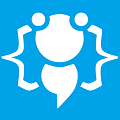How to make an advanced paint program! *UPDATED!*
Heres your chance to share your own tutorials with the community. Just post them on here. If your lucky they may even be posted on the main site.
7 posts
Page 1 of 1
Level = ★★★☆☆
Hello, and welcome to my FIRST tutorial! I hope you find this usefull!
Ok, today we will learn how to make a simple paint program! This program will have 15 color's to choose from. You can add more if you would like.
Ok, lets begin! First you'll need two forms!
On form1 it will be JUST a picture box. make it to your fittings(Sizable, maximizable, etc...)
On form2 it there should be no controlbox, and the text is: Options
Form2 will contain:
16 labels, all the text blank and do the following:
Label1 - change the back-color to red, then change the name to Red
Label2 - change the back-color to blue, then change the name to Blue
Label3 - change the back-color to yellow, then change the name to Yellow
Label4 - change the back-color to lime, then change the name to Lime
Label5 - change the back-color to purple, then the name to Purple
Label6 - change the back-color to silver, then the name to Silver
label7 - change the back-color to gray, then the name to Gray
label8 - change the back-color to green, then the name to Green
label9 - change the back-color to maroon, then the name to Maroon
Label10 - change the back-color to black, then the name to Black
Label11 - change the back-color to fuchsia, then the name to Fuchsia
label12 - change the back-color to cyan, then the name to Cyan
Label13 - change the back-color to teal, then the name to Teal
Label14 - change the back-color to navy, then the name to Navy
label15 - change the back-color to white, then the name to White
Label16 - change the back-color to white, then the name to MainColor
FOR ALL LABELS DELETE ALL TEXTS!!!!
1 textbox (out of view of everyone) - Text should be - "b"
4 buttons
 )
)
ok, now for Form2's coding:
Have fun with visual basic!
![Image]()
Hello, and welcome to my FIRST tutorial! I hope you find this usefull!
Ok, today we will learn how to make a simple paint program! This program will have 15 color's to choose from. You can add more if you would like.
Ok, lets begin! First you'll need two forms!
On form1 it will be JUST a picture box. make it to your fittings(Sizable, maximizable, etc...)
On form2 it there should be no controlbox, and the text is: Options
Form2 will contain:
16 labels, all the text blank and do the following:
Label1 - change the back-color to red, then change the name to Red
Label2 - change the back-color to blue, then change the name to Blue
Label3 - change the back-color to yellow, then change the name to Yellow
Label4 - change the back-color to lime, then change the name to Lime
Label5 - change the back-color to purple, then the name to Purple
Label6 - change the back-color to silver, then the name to Silver
label7 - change the back-color to gray, then the name to Gray
label8 - change the back-color to green, then the name to Green
label9 - change the back-color to maroon, then the name to Maroon
Label10 - change the back-color to black, then the name to Black
Label11 - change the back-color to fuchsia, then the name to Fuchsia
label12 - change the back-color to cyan, then the name to Cyan
Label13 - change the back-color to teal, then the name to Teal
Label14 - change the back-color to navy, then the name to Navy
label15 - change the back-color to white, then the name to White
Label16 - change the back-color to white, then the name to MainColor
FOR ALL LABELS DELETE ALL TEXTS!!!!
1 textbox (out of view of everyone) - Text should be - "b"
4 buttons
- button1.text = "Clear"
button2.text = "SunRays"
button3.text = "Brush"
button4.text = "Pencil"
ok, now for Form2's coding:
Code: Select all
Form1 coding time!Public Class Form2
Private Sub White_Click(ByVal sender As System.Object, ByVal e As System.EventArgs) Handles White.Click
MainColor.BackColor = Color.White
End Sub
Private Sub Lime_Click(ByVal sender As System.Object, ByVal e As System.EventArgs) Handles Lime.Click
MainColor.BackColor = Color.Lime
End Sub
Private Sub Red_Click(ByVal sender As System.Object, ByVal e As System.EventArgs) Handles Red.Click
MainColor.BackColor = Color.Red
End Sub
Private Sub Yellow_Click(ByVal sender As System.Object, ByVal e As System.EventArgs) Handles Yellow.Click
MainColor.BackColor = Color.Yellow
End Sub
Private Sub Cyan_Click(ByVal sender As System.Object, ByVal e As System.EventArgs) Handles Cyan.Click
MainColor.BackColor = Color.Cyan
End Sub
Private Sub Blue_Click(ByVal sender As System.Object, ByVal e As System.EventArgs) Handles Blue.Click
MainColor.BackColor = Color.Blue
End Sub
Private Sub Fuchsia_Click(ByVal sender As System.Object, ByVal e As System.EventArgs) Handles Fuchsia.Click
MainColor.BackColor = Color.Fuchsia
End Sub
Private Sub Teal_Click(ByVal sender As System.Object, ByVal e As System.EventArgs) Handles Teal.Click
MainColor.BackColor = Color.Teal
End Sub
Private Sub Navy_Click(ByVal sender As System.Object, ByVal e As System.EventArgs) Handles Navy.Click
MainColor.BackColor = Color.Navy
End Sub
Private Sub Purple_Click(ByVal sender As System.Object, ByVal e As System.EventArgs) Handles Purple.Click
MainColor.BackColor = Color.Purple
End Sub
Private Sub Green_Click(ByVal sender As System.Object, ByVal e As System.EventArgs) Handles Green.Click
MainColor.BackColor = Color.Green
End Sub
Private Sub Maroon_Click(ByVal sender As System.Object, ByVal e As System.EventArgs) Handles Maroon.Click
MainColor.BackColor = Color.Maroon
End Sub
Private Sub Silver_Click(ByVal sender As System.Object, ByVal e As System.EventArgs) Handles Silver.Click
MainColor.BackColor = Color.Silver
End Sub
Private Sub Gray_Click(ByVal sender As System.Object, ByVal e As System.EventArgs) Handles Gray.Click
MainColor.BackColor = Color.Gray
End Sub
Private Sub Black_Click(ByVal sender As System.Object, ByVal e As System.EventArgs) Handles Black.Click
MainColor.BackColor = Color.Black
End Sub
Private Sub Button1_Click(ByVal sender As System.Object, ByVal e As System.EventArgs) Handles Button1.Click
Form1.PictureBox1.Image = Nothing
End Sub
Private Sub Button2_Click(ByVal sender As System.Object, ByVal e As System.EventArgs)
Form1.PictureBox1.CreateGraphics.RotateTransform(10)
End Sub
Private Sub Button2_Click_1(ByVal sender As System.Object, ByVal e As System.EventArgs) Handles Button2.Click
TextBox1.Text = "l"
End Sub
Private Sub Button3_Click(ByVal sender As System.Object, ByVal e As System.EventArgs) Handles Button3.Click
TextBox1.Text = "b"
End Sub
Private Sub Button4_Click(ByVal sender As System.Object, ByVal e As System.EventArgs) Handles Button4.Click
TextBox1.Text = "p"
End Sub
End ClassCode: Select all
Hope I helped!Public Class Form1
Dim down = False
Private Sub PictureBox1_MouseClick(ByVal sender As Object, ByVal e As System.Windows.Forms.MouseEventArgs) Handles PictureBox1.MouseClick
If down = True Then
If Form2.TextBox1.Text = "b" Then
If Form2.MainColor.BackColor = Color.Black Then
PictureBox1.CreateGraphics.FillEllipse(Brushes.Black, e.X, e.Y, 15, 15)
End If
If Form2.MainColor.BackColor = Color.White Then
PictureBox1.CreateGraphics.FillEllipse(Brushes.White, e.X, e.Y, 15, 15)
End If
If Form2.MainColor.BackColor = Color.Red Then
PictureBox1.CreateGraphics.FillEllipse(Brushes.Red, e.X, e.Y, 15, 15)
End If
If Form2.MainColor.BackColor = Color.Green Then
PictureBox1.CreateGraphics.FillEllipse(Brushes.Green, e.X, e.Y, 15, 15)
End If
If Form2.MainColor.BackColor = Color.Yellow Then
PictureBox1.CreateGraphics.FillEllipse(Brushes.Yellow, e.X, e.Y, 15, 15)
End If
If Form2.MainColor.BackColor = Color.Purple Then
PictureBox1.CreateGraphics.FillEllipse(Brushes.Purple, e.X, e.Y, 15, 15)
End If
If Form2.MainColor.BackColor = Color.Gray Then
PictureBox1.CreateGraphics.FillEllipse(Brushes.Gray, e.X, e.Y, 15, 15)
End If
If Form2.MainColor.BackColor = Color.Silver Then
PictureBox1.CreateGraphics.FillEllipse(Brushes.Silver, e.X, e.Y, 15, 15)
End If
If Form2.MainColor.BackColor = Color.Maroon Then
PictureBox1.CreateGraphics.FillEllipse(Brushes.Maroon, e.X, e.Y, 15, 15)
End If
If Form2.MainColor.BackColor = Color.Fuchsia Then
PictureBox1.CreateGraphics.FillEllipse(Brushes.Fuchsia, e.X, e.Y, 15, 15)
End If
If Form2.MainColor.BackColor = Color.Cyan Then
PictureBox1.CreateGraphics.FillEllipse(Brushes.Cyan, e.X, e.Y, 15, 15)
End If
If Form2.MainColor.BackColor = Color.Teal Then
PictureBox1.CreateGraphics.FillEllipse(Brushes.Teal, e.X, e.Y, 15, 15)
End If
If Form2.MainColor.BackColor = Color.Navy Then
PictureBox1.CreateGraphics.FillEllipse(Brushes.Navy, e.X, e.Y, 15, 15)
End If
If Form2.MainColor.BackColor = Color.Lime Then
PictureBox1.CreateGraphics.FillEllipse(Brushes.Lime, e.X, e.Y, 15, 15)
End If
If Form2.MainColor.BackColor = Color.Blue Then
PictureBox1.CreateGraphics.FillEllipse(Brushes.Blue, e.X, e.Y, 15, 15)
End If
End If
If Form2.TextBox1.Text = "p" Then
If Form2.MainColor.BackColor = Color.Black Then
PictureBox1.CreateGraphics.FillEllipse(Brushes.Black, e.X, e.Y, 3, 1)
End If
If Form2.MainColor.BackColor = Color.White Then
PictureBox1.CreateGraphics.FillEllipse(Brushes.White, e.X, e.Y, 3, 1)
End If
If Form2.MainColor.BackColor = Color.Red Then
PictureBox1.CreateGraphics.FillEllipse(Brushes.Red, e.X, e.Y, 3, 1)
End If
If Form2.MainColor.BackColor = Color.Green Then
PictureBox1.CreateGraphics.FillEllipse(Brushes.Green, e.X, e.Y, 3, 1)
End If
If Form2.MainColor.BackColor = Color.Yellow Then
PictureBox1.CreateGraphics.FillEllipse(Brushes.Yellow, e.X, e.Y, 3, 1)
End If
If Form2.MainColor.BackColor = Color.Purple Then
PictureBox1.CreateGraphics.FillEllipse(Brushes.Purple, e.X, e.Y, 3, 1)
End If
If Form2.MainColor.BackColor = Color.Gray Then
PictureBox1.CreateGraphics.FillEllipse(Brushes.Gray, e.X, e.Y, 3, 1)
End If
If Form2.MainColor.BackColor = Color.Silver Then
PictureBox1.CreateGraphics.FillEllipse(Brushes.Silver, e.X, e.Y, 3, 1)
End If
If Form2.MainColor.BackColor = Color.Maroon Then
PictureBox1.CreateGraphics.FillEllipse(Brushes.Maroon, e.X, e.Y, 3, 1)
End If
If Form2.MainColor.BackColor = Color.Fuchsia Then
PictureBox1.CreateGraphics.FillEllipse(Brushes.Fuchsia, e.X, e.Y, 3, 1)
End If
If Form2.MainColor.BackColor = Color.Cyan Then
PictureBox1.CreateGraphics.FillEllipse(Brushes.Cyan, e.X, e.Y, 3, 1)
End If
If Form2.MainColor.BackColor = Color.Teal Then
PictureBox1.CreateGraphics.FillEllipse(Brushes.Teal, e.X, e.Y, 3, 1)
End If
If Form2.MainColor.BackColor = Color.Navy Then
PictureBox1.CreateGraphics.FillEllipse(Brushes.Navy, e.X, e.Y, 3, 1)
End If
If Form2.MainColor.BackColor = Color.Lime Then
PictureBox1.CreateGraphics.FillEllipse(Brushes.Lime, e.X, e.Y, 3, 1)
End If
If Form2.MainColor.BackColor = Color.Blue Then
PictureBox1.CreateGraphics.FillEllipse(Brushes.Blue, e.X, e.Y, 3, 1)
End If
End If
If Form2.TextBox1.Text = "l" Then
If Form2.MainColor.BackColor = Color.Black Then
PictureBox1.CreateGraphics.DrawLine(Pens.Black, e.X, e.Y, 15, 15)
End If
If Form2.MainColor.BackColor = Color.White Then
PictureBox1.CreateGraphics.DrawLine(Pens.White, e.X, e.Y, 15, 15)
End If
If Form2.MainColor.BackColor = Color.Red Then
PictureBox1.CreateGraphics.DrawLine(Pens.Red, e.X, e.Y, 15, 15)
End If
If Form2.MainColor.BackColor = Color.Green Then
PictureBox1.CreateGraphics.DrawLine(Pens.Green, e.X, e.Y, 15, 15)
End If
If Form2.MainColor.BackColor = Color.Yellow Then
PictureBox1.CreateGraphics.DrawLine(Pens.Yellow, e.X, e.Y, 15, 15)
End If
If Form2.MainColor.BackColor = Color.Purple Then
PictureBox1.CreateGraphics.DrawLine(Pens.Purple, e.X, e.Y, 15, 15)
End If
If Form2.MainColor.BackColor = Color.Gray Then
PictureBox1.CreateGraphics.DrawLine(Pens.Gray, e.X, e.Y, 15, 15)
End If
If Form2.MainColor.BackColor = Color.Silver Then
PictureBox1.CreateGraphics.DrawLine(Pens.Silver, e.X, e.Y, 15, 15)
End If
If Form2.MainColor.BackColor = Color.Maroon Then
PictureBox1.CreateGraphics.DrawLine(Pens.Maroon, e.X, e.Y, 15, 15)
End If
If Form2.MainColor.BackColor = Color.Fuchsia Then
PictureBox1.CreateGraphics.DrawLine(Pens.Fuchsia, e.X, e.Y, 15, 15)
End If
If Form2.MainColor.BackColor = Color.Cyan Then
PictureBox1.CreateGraphics.DrawLine(Pens.Cyan, e.X, e.Y, 15, 15)
End If
If Form2.MainColor.BackColor = Color.Teal Then
PictureBox1.CreateGraphics.DrawLine(Pens.Teal, e.X, e.Y, 15, 15)
End If
If Form2.MainColor.BackColor = Color.Navy Then
PictureBox1.CreateGraphics.DrawLine(Pens.Navy, e.X, e.Y, 15, 15)
End If
If Form2.MainColor.BackColor = Color.Lime Then
PictureBox1.CreateGraphics.DrawLine(Pens.Lime, e.X, e.Y, 15, 15)
End If
If Form2.MainColor.BackColor = Color.Blue Then
PictureBox1.CreateGraphics.DrawLine(Pens.Blue, e.X, e.Y, 15, 15)
End If
End If
End If
End Sub
Private Sub PictureBox1_MouseDown(ByVal sender As Object, ByVal e As System.Windows.Forms.MouseEventArgs) Handles PictureBox1.MouseDown
down = True
End Sub
Private Sub PictureBox1_MouseMove(ByVal sender As Object, ByVal e As System.Windows.Forms.MouseEventArgs) Handles PictureBox1.MouseMove
If down = True Then
If Form2.TextBox1.Text = "b" Then
If Form2.MainColor.BackColor = Color.Black Then
PictureBox1.CreateGraphics.FillEllipse(Brushes.Black, e.X, e.Y, 15, 15)
End If
If Form2.MainColor.BackColor = Color.White Then
PictureBox1.CreateGraphics.FillEllipse(Brushes.White, e.X, e.Y, 15, 15)
End If
If Form2.MainColor.BackColor = Color.Red Then
PictureBox1.CreateGraphics.FillEllipse(Brushes.Red, e.X, e.Y, 15, 15)
End If
If Form2.MainColor.BackColor = Color.Green Then
PictureBox1.CreateGraphics.FillEllipse(Brushes.Green, e.X, e.Y, 15, 15)
End If
If Form2.MainColor.BackColor = Color.Yellow Then
PictureBox1.CreateGraphics.FillEllipse(Brushes.Yellow, e.X, e.Y, 15, 15)
End If
If Form2.MainColor.BackColor = Color.Purple Then
PictureBox1.CreateGraphics.FillEllipse(Brushes.Purple, e.X, e.Y, 15, 15)
End If
If Form2.MainColor.BackColor = Color.Gray Then
PictureBox1.CreateGraphics.FillEllipse(Brushes.Gray, e.X, e.Y, 15, 15)
End If
If Form2.MainColor.BackColor = Color.Silver Then
PictureBox1.CreateGraphics.FillEllipse(Brushes.Silver, e.X, e.Y, 15, 15)
End If
If Form2.MainColor.BackColor = Color.Maroon Then
PictureBox1.CreateGraphics.FillEllipse(Brushes.Maroon, e.X, e.Y, 15, 15)
End If
If Form2.MainColor.BackColor = Color.Fuchsia Then
PictureBox1.CreateGraphics.FillEllipse(Brushes.Fuchsia, e.X, e.Y, 15, 15)
End If
If Form2.MainColor.BackColor = Color.Cyan Then
PictureBox1.CreateGraphics.FillEllipse(Brushes.Cyan, e.X, e.Y, 15, 15)
End If
If Form2.MainColor.BackColor = Color.Teal Then
PictureBox1.CreateGraphics.FillEllipse(Brushes.Teal, e.X, e.Y, 15, 15)
End If
If Form2.MainColor.BackColor = Color.Navy Then
PictureBox1.CreateGraphics.FillEllipse(Brushes.Navy, e.X, e.Y, 15, 15)
End If
If Form2.MainColor.BackColor = Color.Lime Then
PictureBox1.CreateGraphics.FillEllipse(Brushes.Lime, e.X, e.Y, 15, 15)
End If
If Form2.MainColor.BackColor = Color.Blue Then
PictureBox1.CreateGraphics.FillEllipse(Brushes.Blue, e.X, e.Y, 15, 15)
End If
End If
If Form2.TextBox1.Text = "p" Then
If Form2.MainColor.BackColor = Color.Black Then
PictureBox1.CreateGraphics.FillEllipse(Brushes.Black, e.X, e.Y, 5, 5)
End If
If Form2.MainColor.BackColor = Color.White Then
PictureBox1.CreateGraphics.FillEllipse(Brushes.White, e.X, e.Y, 5, 5)
End If
If Form2.MainColor.BackColor = Color.Red Then
PictureBox1.CreateGraphics.FillEllipse(Brushes.Red, e.X, e.Y, 5, 5)
End If
If Form2.MainColor.BackColor = Color.Green Then
PictureBox1.CreateGraphics.FillEllipse(Brushes.Green, e.X, e.Y, 5, 5)
End If
If Form2.MainColor.BackColor = Color.Yellow Then
PictureBox1.CreateGraphics.FillEllipse(Brushes.Yellow, e.X, e.Y, 5, 5)
End If
If Form2.MainColor.BackColor = Color.Purple Then
PictureBox1.CreateGraphics.FillEllipse(Brushes.Purple, e.X, e.Y, 5, 5)
End If
If Form2.MainColor.BackColor = Color.Gray Then
PictureBox1.CreateGraphics.FillEllipse(Brushes.Gray, e.X, e.Y, 5, 5)
End If
If Form2.MainColor.BackColor = Color.Silver Then
PictureBox1.CreateGraphics.FillEllipse(Brushes.Silver, e.X, e.Y, 5, 5)
End If
If Form2.MainColor.BackColor = Color.Maroon Then
PictureBox1.CreateGraphics.FillEllipse(Brushes.Maroon, e.X, e.Y, 5, 5)
End If
If Form2.MainColor.BackColor = Color.Fuchsia Then
PictureBox1.CreateGraphics.FillEllipse(Brushes.Fuchsia, e.X, e.Y, 5, 5)
End If
If Form2.MainColor.BackColor = Color.Cyan Then
PictureBox1.CreateGraphics.FillEllipse(Brushes.Cyan, e.X, e.Y, 5, 5)
End If
If Form2.MainColor.BackColor = Color.Teal Then
PictureBox1.CreateGraphics.FillEllipse(Brushes.Teal, e.X, e.Y, 5, 5)
End If
If Form2.MainColor.BackColor = Color.Navy Then
PictureBox1.CreateGraphics.FillEllipse(Brushes.Navy, e.X, e.Y, 5, 5)
End If
If Form2.MainColor.BackColor = Color.Lime Then
PictureBox1.CreateGraphics.FillEllipse(Brushes.Lime, e.X, e.Y, 5, 5)
End If
If Form2.MainColor.BackColor = Color.Blue Then
PictureBox1.CreateGraphics.FillEllipse(Brushes.Blue, e.X, e.Y, 5, 5)
End If
End If
If Form2.TextBox1.Text = "l" Then
If Form2.MainColor.BackColor = Color.Black Then
PictureBox1.CreateGraphics.DrawLine(Pens.Black, e.X, e.Y, 15, 15)
End If
If Form2.MainColor.BackColor = Color.White Then
PictureBox1.CreateGraphics.DrawLine(Pens.White, e.X, e.Y, 15, 15)
End If
If Form2.MainColor.BackColor = Color.Red Then
PictureBox1.CreateGraphics.DrawLine(Pens.Red, e.X, e.Y, 15, 15)
End If
If Form2.MainColor.BackColor = Color.Green Then
PictureBox1.CreateGraphics.DrawLine(Pens.Green, e.X, e.Y, 15, 15)
End If
If Form2.MainColor.BackColor = Color.Yellow Then
PictureBox1.CreateGraphics.DrawLine(Pens.Yellow, e.X, e.Y, 15, 15)
End If
If Form2.MainColor.BackColor = Color.Purple Then
PictureBox1.CreateGraphics.DrawLine(Pens.Purple, e.X, e.Y, 15, 15)
End If
If Form2.MainColor.BackColor = Color.Gray Then
PictureBox1.CreateGraphics.DrawLine(Pens.Gray, e.X, e.Y, 15, 15)
End If
If Form2.MainColor.BackColor = Color.Silver Then
PictureBox1.CreateGraphics.DrawLine(Pens.Silver, e.X, e.Y, 15, 15)
End If
If Form2.MainColor.BackColor = Color.Maroon Then
PictureBox1.CreateGraphics.DrawLine(Pens.Maroon, e.X, e.Y, 15, 15)
End If
If Form2.MainColor.BackColor = Color.Fuchsia Then
PictureBox1.CreateGraphics.DrawLine(Pens.Fuchsia, e.X, e.Y, 15, 15)
End If
If Form2.MainColor.BackColor = Color.Cyan Then
PictureBox1.CreateGraphics.DrawLine(Pens.Cyan, e.X, e.Y, 15, 15)
End If
If Form2.MainColor.BackColor = Color.Teal Then
PictureBox1.CreateGraphics.DrawLine(Pens.Teal, e.X, e.Y, 15, 15)
End If
If Form2.MainColor.BackColor = Color.Navy Then
PictureBox1.CreateGraphics.DrawLine(Pens.Navy, e.X, e.Y, 15, 15)
End If
If Form2.MainColor.BackColor = Color.Lime Then
PictureBox1.CreateGraphics.DrawLine(Pens.Lime, e.X, e.Y, 15, 15)
End If
If Form2.MainColor.BackColor = Color.Blue Then
PictureBox1.CreateGraphics.DrawLine(Pens.Blue, e.X, e.Y, 15, 15)
End If
End If
End If
End Sub
Private Sub PictureBox1_MouseUp(ByVal sender As Object, ByVal e As System.Windows.Forms.MouseEventArgs) Handles PictureBox1.MouseUp
down = False
End Sub
Private Sub Form1_FormClosed(ByVal sender As Object, ByVal e As System.Windows.Forms.FormClosedEventArgs) Handles Me.FormClosed
Form2.Close()
End
End Sub
Private Sub Form1_Load(ByVal sender As System.Object, ByVal e As System.EventArgs) Handles MyBase.Load
Form2.Show()
End Sub
End Class
Have fun with visual basic!

You do not have the required permissions to view the files attached to this post.
Last edited by dradra43 on Mon Dec 06, 2010 1:32 am, edited 14 times in total.
Hello dradra43
Nice tutorial and i hope you make it more professional
but nice for the first tut..
Keep it up > ( its basic :lol: )
Nice tutorial and i hope you make it more professional
but nice for the first tut..
Keep it up > ( its basic :lol: )
Code'N'Stuff
TheSecretBoY
Dont forget to give thanks for those helpful posts cooll;
TheSecretBoY
Dont forget to give thanks for those helpful posts cooll;
Hello dradra43,
Pretty good for your first tutorial the instructions are clear and it works well. You forgot to include code to access form2 though but I just added a button "Form2.Show()"
Keep it up cooll;
Pretty good for your first tutorial the instructions are clear and it works well. You forgot to include code to access form2 though but I just added a button "Form2.Show()"
Keep it up cooll;
You do not have the required permissions to view the files attached to this post.
Welcome to CodenStuff.com Learn Code, Love Code. Thank you for being a member of the community.
CodenStuff wrote:Hello dradra43,I just updated it, its a lot more advanced! Please check it out and see if you like it, and see if I am on the right track on the coding spree. =D Have a good-night codenstuff!
Pretty good for your first tutorial the instructions are clear and it works well. You forgot to include code to access form2 though but I just added a button "Form2.Show()"
Keep it up cooll;
There are a few ways you could shorten your code by sharing events between controls:
Code: Select all
You can also set the pens and brushes with 1 line of code each:
MainColor.BackColor = Color.FromName(sender.Text) 'For the label parts
Code: Select all
'examples
Dim p As Pen = New Pen(Form2.MainColor.BackColor)
Dim br As Brush = New SolidBrush(Form2.MainColor.BackColor)
i think it would be alot easyer if you did select case instead of all those if statements :P
Select case Form2.Maincolor.Backcolor
case cyan
'command
case black
'command
case red
'command
exit select
Select case Form2.Maincolor.Backcolor
case cyan
'command
case black
'command
case red
'command
exit select
I'd do it this way:
Code: Select all
Private Sub labels_Click(ByVal sender As System.Object, ByVal e As System.EventArgs) Handles White.Click, Lime.Click, Red.Click, Yellow.Click, Cyan.Click, Blue.Click, Fuchsia.Click, Teal.Click, Navy.Click, Purple.Click, Green.Click, Maroon.Click, Silver.Click, Gray.Click, Black.Click
MainColor.BackColor = Color.FromName(sender.Text)
End Sub
Private Sub PictureBox1_MouseClick(ByVal sender As Object, ByVal e As System.Windows.Forms.MouseEventArgs) Handles PictureBox1.MouseClick
If down Then
Dim width, height As Integer
If Form2.TextBox1.Text = "b" Or Form2.TextBox1.Text = "l" Then
width = 15
height = 15
Else 'p
width = 3
height = 1
End If
If Form2.TextBox1.Text = "b" Or Form2.TextBox1.Text = "p" Then
Dim br As Brush = New SolidBrush(Form2.MainColor.BackColor)
PictureBox1.CreateGraphics.FillEllipse(br, e.X, e.Y, width, height)
Else 'l
Dim p As Pen = New Pen(Form2.MainColor.BackColor)
PictureBox1.CreateGraphics.DrawLine(p, e.X, e.Y, width, height)
End If
End If
End Sub
Private Sub PictureBox1_MouseMove(ByVal sender As Object, ByVal e As System.Windows.Forms.MouseEventArgs) Handles PictureBox1.MouseMove
If down Then
Dim height, width As Integer
If Form2.TextBox1.Text = "b" Or Form2.TextBox1.Text = "l" Then
height = 15
width = 15
Else 'p
width = 5
height = 5
End If
If Form2.TextBox1.Text = "b" Or Form2.TextBox1.Text = "p" Then
Dim br As Brush = New SolidBrush(Form2.MainColor.BackColor)
PictureBox1.CreateGraphics.FillEllipse(br, e.X, e.Y, width, height)
Else 'l
Dim p As Pen = New Pen(Form2.MainColor.BackColor)
PictureBox1.CreateGraphics.DrawLine(p, e.X, e.Y, width, height)
End If
End If
End Sub
7 posts
Page 1 of 1
Copyright Information
Copyright © Codenstuff.com 2020 - 2023