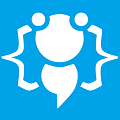Your application Installer
Heres your chance to share your own tutorials with the community. Just post them on here. If your lucky they may even be posted on the main site.
Ok, so this was NOT made by me, i found this cool tutorial on the web  Here is what you should do
Here is what you should do
Go : Start - RUN - type in :"iexpress" i am not sure, but i never installed this and i found it on my comp, so it should be on yours to
Now select "Create new Self Extraction Directive file"
And click Next
Now select "Extract files ONLY" !
And click next xD
Now enter title for your setup and go next
and go next
Here you can add msgbox on setup start, to be sure if user wants to install !
Now, you can add "Yes Or No" msg on your setup start, you can enter here something like "Install or not ?"
and msgbox yes&no will show ! And click next
Now, if you have a licence file, select "Display licence" or if you don't, just select "Do not display licence" and NEXT xD
Now add your project files and go next
Now select "Default" recommend
and again next
You can add Finish message, when setup is complete, something like "Setup completed !"
Now, you need to create a name for your Setup, just browse, select desktop and REMEMBER, this is SAVEFILEDIALOG, not open file dialog, so DON'T overwrite something !
Just add name "Setup APP" and that is it ! NEXT
you can save this "Setup" project, so you can edit it later, or just select Don't Save and you are done !
Hope this helps
Go : Start - RUN - type in :"iexpress" i am not sure, but i never installed this and i found it on my comp, so it should be on yours to
Now select "Create new Self Extraction Directive file"
And click Next
Now select "Extract files ONLY" !
And click next xD
Now enter title for your setup
Here you can add msgbox on setup start, to be sure if user wants to install !
Now, you can add "Yes Or No" msg on your setup start, you can enter here something like "Install or not ?"
and msgbox yes&no will show ! And click next
Now, if you have a licence file, select "Display licence" or if you don't, just select "Do not display licence" and NEXT xD
Now add your project files and go next
Now select "Default" recommend
and again next
You can add Finish message, when setup is complete, something like "Setup completed !"
Now, you need to create a name for your Setup, just browse, select desktop and REMEMBER, this is SAVEFILEDIALOG, not open file dialog, so DON'T overwrite something !
Just add name "Setup APP" and that is it ! NEXT
you can save this "Setup" project, so you can edit it later, or just select Don't Save and you are done !
Hope this helps
DUDE!
This was a cool tutorial.
With alittle practice, this would be a great way to setup installation of a simple application.
Thank You very much.
This was a cool tutorial.
With alittle practice, this would be a great way to setup installation of a simple application.
Thank You very much.
I saw this uses CAB :P So its probably made by microsoft
I can improve tutorial, or Setup  ?
?
I could add images, but i am lazy xD +rep me for that xD
I could add images, but i am lazy xD +rep me for that xD
You learn something new every day. Good work M1z23R cooll;
Welcome to CodenStuff.com Learn Code, Love Code. Thank you for being a member of the community.
I will try this when I get home from school. Will edit this post when I return.
EDIT: Woops, little late? Works great, nice! I think I may stick with Install Creator Pro, but this would be good for a self-extraction wizard. Thanks!
Works great, nice! I think I may stick with Install Creator Pro, but this would be good for a self-extraction wizard. Thanks!
EDIT: Woops, little late?
Last edited by GoodGuy17 on Fri Jan 21, 2011 4:14 am, edited 1 time in total.
Nice tutorial mate! Keep up the good work! cooll;
Instead of LOL use this -
LSIBMHBIWFETALOL
Which means -
Laughing silently in between my head because it wasn't funny enough to actually laugh out loud!
LSIBMHBIWFETALOL
Which means -
Laughing silently in between my head because it wasn't funny enough to actually laugh out loud!
I have learnt this tutorial from youtube long time ago, didn't know that alot of people didnt know how to.
We shall let the revolution begin.. the revolution for freedom, freedom against censorship. We shall fight in the fields and in the streets, we shall fight in the hills; we shall never surrender
Copyright Information
Copyright © Codenstuff.com 2020 - 2023